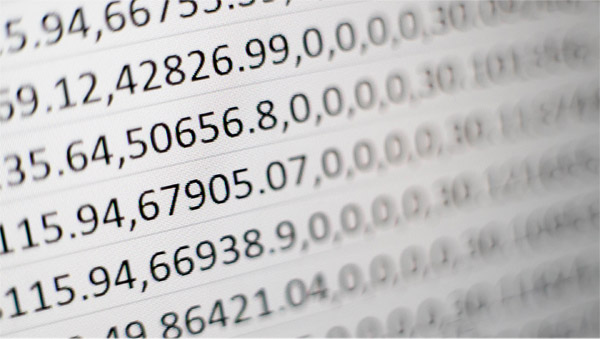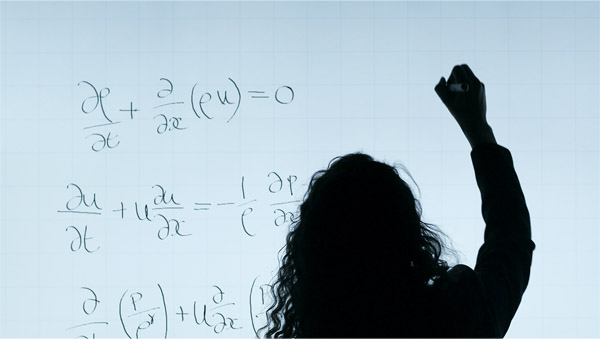ICI-Cloud
ICI-cloud allows users to access their microscopy data both on- and off-campus.
Note: In order to access ICI-cloud (a network drive), you must be on Emory's network. If you're off-campus, connect to the VPN first.
Quick reference for Emory users
| Windows | \\nasw2ac.cc.emory.edu\ici-cloud |
| Mac | smb://nasw2ac.cc.emory.edu/ici-cloud |
| Using a computer on the Emory domain? | Username format | Example |
| No | NETID | wgiang |
| Yes | NETID@emory.edu | wgiang@emory.edu |
Windows
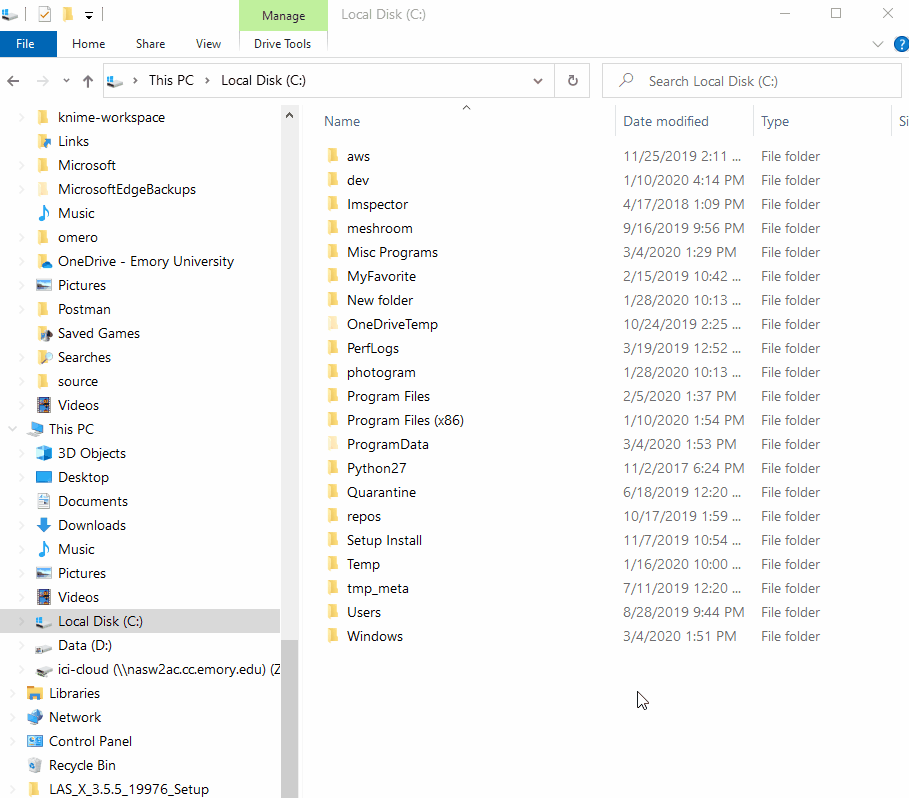
Mac
- From Finder, bring up the "Connect to Server" window by pressing cmd+K
- Under the Server Address section, enter
smb://nasw2ac.cc.emory.edu/ici-cloud - Enter your credentials (see "Quick Reference" section above)
Policies
- We keep files from the current and previous calendar year.
- Confirm which folders are backed up with ICI imaging specialists.
- Typically the designated folders are on the Data (D:) drive within User Data.
- Do not save elsewhere (e.g. "My Documents" or "Desktop")
- Files will not be backed up to ICI-cloud
- You'll contribute to filling up a smaller drive which will ruin someone's imaging session later.
- You will not have write access in the microscope directories.
- Workstation users: A temporary "workstation transfer" folder can be set-up for transferring data.
Troubleshooting
If you're able to access ICI-Cloud but run into trouble when trying to copy your data, contact Stoyan.ivanov@emory.edu. Please include your Emory NETID and folder(s) of interest. (e.g. "WBRB Nikon A1R HD25/2020/lab/user/2020-09-28-exp07")